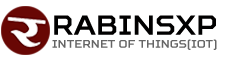Virgin Media – Forcing A Sticky IP To Change
Virgin Media is a major supplier of broadband to the consumer and business markets in the UK. In fact at the time of writing this article, Virgin Media was second only to British Telecom (BT), the biggest player.
As an Internet Service Provider (ISP), Virgin Media facilitates allocation of dynamic Internet protocol (IP) addresses to routers in its network. These routers are often the Super Hubs supplied by Virgin Media themselves. A Super Hub is a combination of a modem with wired and wireless routers built in.
Dynamic IPs are assigned on Wide Area Networks (WAN) by Dynamic Host Configuration Protocol (DHCP) servers. At the router level, this one WAN IPs can be translated into many Local Area Network (LAN) IPs by the router in a process called Network Address Translation (NAT). These LAN IPs are spawned on demand for network equipments such as computers as they connect to the router by wire or wirelessly.
The dynamic IP normally comes with a seven day lease time. Theoretically, when the lease on the IP expires, a new IP should be allocated to the router. However, in reality, the router “renews” it’s allocated IP half-way through its lease and is allocated the same IP address.
If you wished to change the dynamic WAN IP allocated to your router, you only need to switch off your router for at least fifteen minutes then on again and that would normally suffice. However, with Virgin Media Super Hub, this does not normally do the trick as I found for myself.
The ISPs prefer to give out dynamic IP addresses as opposed to static IPs only because dynamic IPs represent minimal administrative overhead which is important for keeping costs down. Furthermore, since the current IPv4 addresses are becoming increasingly scarce due to the continuing explosion in new networked places coming online, dynamic IPs allows the “recycling” of IPs. This is the process in which IPs are released to a “pool” of IPs when routers are offline thus enabling those released IPs to be taken up and used by those which come online.
Sometimes, even if the router goes offline, or the lease time on the IP address to the router expires, the same IP address from the “pool” of IP addresses could be allocated to the router. In such circumstances, the dynamic IP address is behaving more like a static IP address and is said to be “sticky”.
Other times it is also possible for a “duff” IP address, i.e. an IP address that is “corrupted” in some way to be assigned to you as it happened to me recently. Despite various attempts at restarting the Super Hub, I kept on getting the same dynamic address from the “pool”. This situation was completely unsatisfactory to me as the IP address prevented me from accessing my own external sites! The solution I read about mentioned changing the Media Access Control (MAC) address of the receiving ethernet card, which in my case was that of the Super Hub.
Unfortunately, the Super Hub doesn’t have an option for “cloning” of MAC addresses i.e. doesn’t provide an interface where the MAC address of a computer on your network can be put in which would force the current IP to change. The only way to present a different MAC address to the DHCP servers would be to attach an external Network Internet Card (NIC) to the Super Hub. In other words, turn the Super Hub into a modem only and attach an external router to it. Luckily, the Super Hub supplied to me, the VMDG480 by Netgear, allowed the Super Hub to be switched to modem only mode.
Fortunately, I also had a spare router, the excellent Vigor 2820 Series ADSL 2/2+ Security Firewall with the latest Firmware, Version 3.3.5.2_232201. Although an excellent modem/router in its own right, the type of router is not important for the problem we are trying to solve here.
I followed these quick and simple steps below to get everything working.
1. On the Super Hub user interface, enable the Modem Mode.
2. Attach the ethernet cable from the specified port on the Super Hub to WAN 2 port on the router.
3. On the Router Control Panel, ensure the Physical Mode is set to Ethernet.
4. On the WAN 2 interface, the IP Address, Subnet Mask and Gateway IP Adress should automatically be obtained from the modem.
5. Leave the MAC address as default.
6. For future issues with a duff IP, I have the option of cloning a MAC address which should force a replacement of the WAN IP.
And this sorted out the issue of the sticky IP with Virgin Media. Fortunately, the new IP address was “clean” and allowed me to the sites which were unobtainable with the previous corrupted IP address.
Good luck!