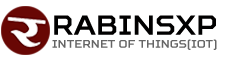Here’s how to save a handwritten text from Google Lens to a computer
Here’s how to save a handwritten text from Google Lens to a computer
Google recently added the ability to copy and paste handwritten text or notes into Google Lens.
Using the Google Lens app from mobile, users will be able to scan handwritten text and copy it directly to a computer and save it. For which the same email login should be in the Chrome browser on mobile and computer.
How to use Google Lens?
First of all, download the Google Lens app on your mobile. For Android phones to download the app click here Do it for iOS click here Do it
After downloading Google Lens, open the app. After opening the app, take a photo of the handwritten copy. After taking a photo, select the text you want to copy.
Once selected, click on the ‘Copy to Computer’ option. After clicking on the Copy to Computer option, you will receive a notification on the computer. After receiving the notification, the text can be saved by pressing ‘Control V’.
IOS users can download and sign in to the Google app by clicking on the Google Lens icon in the search bar.
.