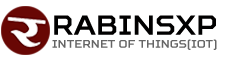How to remove or change Google’s profile photo?
How to remove or change Google’s profile photo?

We are all aware of the feature to put photos in Google. This photo may occasionally need to be removed or changed. Today we will discuss in this context.
For desktop:
For desktop, first go to any browser, open accounts.google.com and log in if you are not logged in. Then click on the sidebar on the left side and click on Personal Info.
Then scroll down to the Choose What Other C option and go to About Me. Then click on the profile picture option. The profile picture can then be deleted by clicking the Remove button. To change a new profile picture, click on Change.
For Android:
1. First, go to Settings and scroll to Google Options.
2. Then go to the Manage your Google Account option and click on the Personal Info tab.
3. Then scroll down to About Me and click on the profile picture option.
4. After doing so, go to the Manage Your Profile Picture option and press the Remove button.
5. When changing the profile picture on Android, first remove the image and click on the Add a Profile Picture option.
.