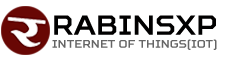Have you made your computer slow? Here’s how to find out

Everyone has experienced this problem that the computer starts up very slowly, runs slowly, a program takes a long time to open, etc. On top of that, we ourselves knowingly or unknowingly slow down our computer.
The main reason for this is the startup program. We can make our computer faster by editing or organizing our startup programs.
A startup program is one that starts automatically as soon as your computer is turned on, which appears in the shortcut icon on the computer’s taskbar. The icons that appear like this are programs that open automatically as soon as the computer starts.
It can also be understood as if you opened and minimized a program. That is, more than one program is running on the computer at the same time. There is also some urgency in this. However, most of the time you don’t need it.
The more startup programs there are, the slower the computer becomes. Therefore, you can make your computer speed up by looking at these startup programs, starting only the programs you need and disabling others.
How to hear startup program?
Click on Start button and click on Run option (Win Plus R). After this, open the window and type msconfig (msconfig). Now click on OK button. After this, the System Configuration Utility window will open.
Click on Startup tab there. You will see a list of programs and registry keys running on your computer.
In this list, you have to uncheck the program that you want to remove from startup. Note that when you uncheck these programs, do not uncheck antivirus and other necessary programs.
Only remove programs that you know about. Such as Winamp Agent, Google Talk, Adobe Reader Launches or other software you have installed.
Images mentioned above related to are either copyright property of ICT-Samachar or respective image owners.