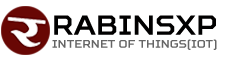How to use the magic eraser feature of Google Photos?

Google has kept various features for the users of Google One for editing different photos. Among these are the Magic Eraser and Camouflage options.
Today we are giving information about how to remove unwanted objects from your photos using this feature. Despite the Google One subscription feature, Google has allowed its free trial since March.
For this, first of all, you have to open the Google Photos app. Now you have to choose a photo with a clear image and texture. After doing this, you have to click on the edit button at the bottom of the screen and select the magic eraser option from the suggested tool or tools category.
Now the app scans the image and highlights the various things that need to be erased. You can also select one by one or select the Erase All option.
You can also manually select which part to remove by touching that place. If you want to hide a little bit without removing the whole image, you can also select the option called camouflage. This feature allows you to match the object with the color of the surroundings to create awareness.
Images mentioned above related to are either copyright property of ICT-Samachar or respective image owners.