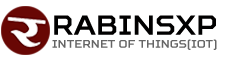How to Reset Admin Password in a Linksys Router
The article intends to describe the procedure of resetting admin password on a Linksys router. The tips compiled here are simple and correct until date. It is, however, recommended that users follow the instructions accurately to avoid running into problems. This will also save their time and money that would if not be spent on looking for Linksys router support.
All the Linksys routers (generally all the routers) come with the utility of password protection. It helps keep unauthorized users away from accessing your router interface and make changes to the configurations. Though it is easier to reset password on a Linksys device, you may stumble upon problems. Don’t worry! The below mentioned guide will help you perform the password reset task on your own and without the help of Linksys technical support.
Instructions:
Reset password using the existing password-
- Simply connect your computer and router using an Ethernet cable. Plug its one end into the computer and another into the router (into any of the 4 ports located at the back)
- Unplug the modem if it is connected between the above two devices. Power on the router and computer and wait until these have fully rebooted.
- Launch your internet browser (Firefox or Internet Explorer etc.) and type ‘http: //192.168.2.1’ (without quotes and as it is) in its address bar. Press the Enter key on your keyboard to proceed.
- When prompted, enter your existing username and password in the relevant boxes and click on the OK button. If you never changed your credentials, then these must be the default ones that came with the router docs.
- When logged into the router setup screen, click to highlight the Administration tab and then click on Management (the sub tab). Enter the new password of your choice in the Router Password box and retype it in the relevant box to confirm. When done, click on the Save Settings button. Exit the router’s interface and make your connection as it was previously by disconnecting the Ethernet cable. This will be your new password from now to login into the router interface.
Reset password when the existing admin password is lost or forgotten-
- Since it is completely impossible to pull the lost password through the router, we will reset it by performing hard reset on the Linksys router. This will restore the device to its factory (default) settings.
- Unplug the computer and modem from the router. Now take a thin, sharp object (like a paper clip) and insert it into the Reset button (it will be a small hole) into the back of Linksys router.
- Press the button and hold it for around 30 seconds. Thereafter, release the button and wait for the router to fully reboot.
- When you see all the lights are lit on the router, connect your computer back using the Ethernet cable (see above how to connect the Ethernet cable). Do not connect the modem. Open your web browser and login to the router’s interface using ‘http:// 192.168.2.1’ (see the procedure mentioned in 1st scenario)
- When prompted for username & password, enter the default ones (that originally came with your router). Click on the OK button and reset the password as desired. (see the procedure mentioned in 1st scenario)
Additional Tips:
Make a strong password using letters and numbers and make a note of it. Keep the piece of paper that has the password jotted down on it to a safe and dry place for future purposes.
The option or tab (Administration) to change password may vary in different Linksys models. Check your router docs for more information.