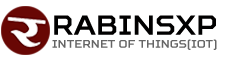Three ways to permanently delete files from Recycle Bin
Whenever you delete a file from a device, it is not completely deleted. This file goes to the recycle bin, so the file can be retrieved if needed.
You can reinstall the deleted file in the system by going to the recycle bin. But it is not good to keep the deleted files in the recycle bin for a long time, it will affect the storage of your computer. Therefore, you should permanently delete these files from time to time.
If the deleted files and folders on your system are saved in the recycle bin, it will cause unnecessary pressure on the system.
The recycle bin can be emptied to preserve the computer workforce and your privacy. Today we are giving you information about three ways to empty the recycle bin.
3 Ways to Empty the Recycle Bin
The first way
Open your computer/laptop and click on recycle bin. To empty the Recycle Bin, click on Empty Recycle Bin.
The second way
Open the recycle bin on your computer/laptop. Click on the Manage tab in the menu bar. Now click on Empty Recycle Bin.
The third way
Click on the Windows icon at the bottom of the screen. Now click on Settings and select System.
Here go to storage tab and click on temporary files. A new page will open, where all the temporary files of the computer will be visible.
After clicking the Recycle Bin check box, click Remove File. You can clean recycle bin on computer and laptop in these three ways. It will remove useless files and folders. Apart from this, the system is also getting storage.
# Recycle Bin